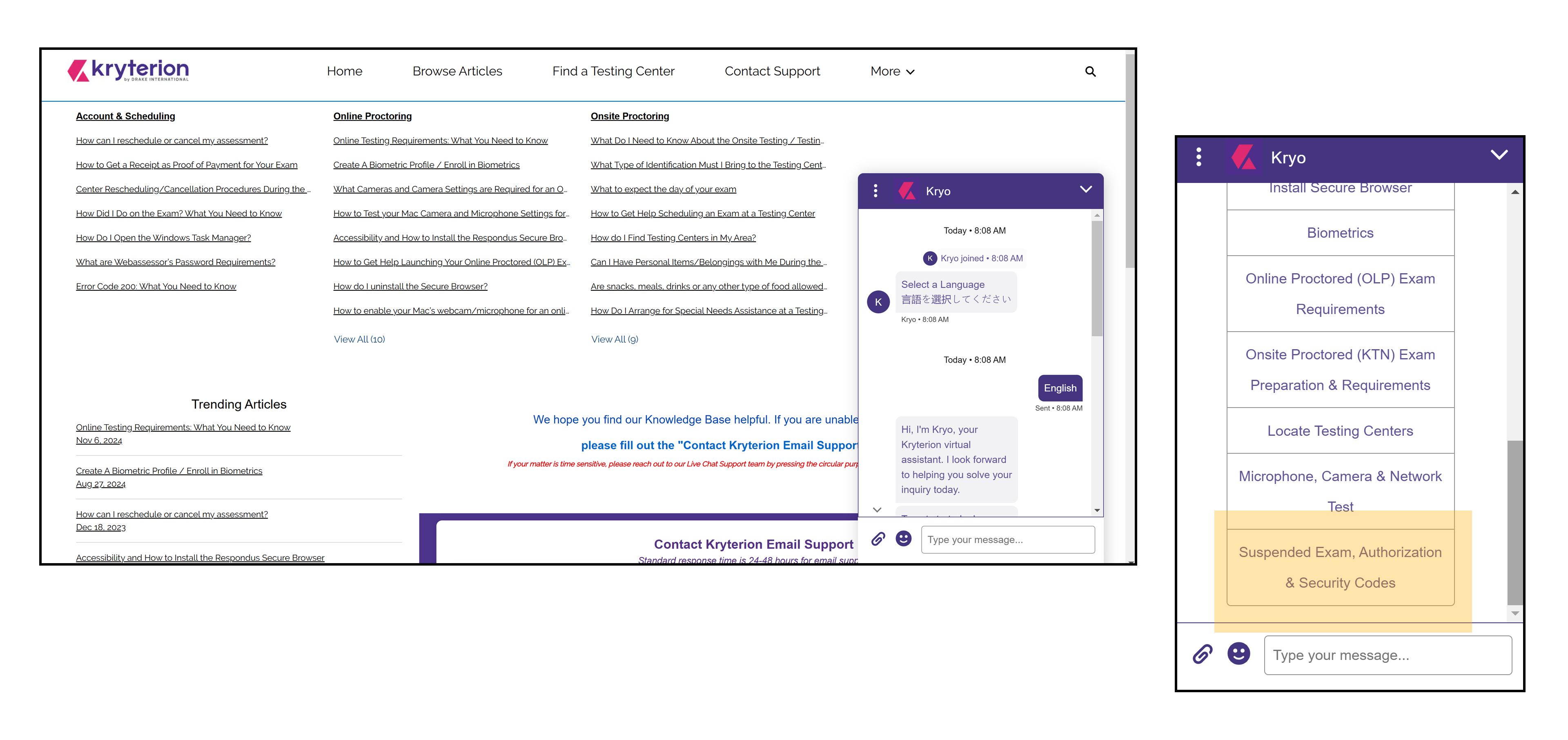Instructions for Taking ISTQB Exams and AT*SQA Exams
Below is information on contacting support and links to testing center and online ISTQB exams through AT*SQA, the official global ISTQB exam provider for ASTQB.
Purchase your ISTQB exam through AT*SQA because ONLY AT*SQA can you all these extra, free benefits:
Appear on both the ISTQB SCR plus the Official U.S. List of Certified & Credentialed Software Testers™.
Get Testing Tiers® points that increase your global tester ranking.
Appear in the AT*Work™ List of Testers for Hire™ if you need a job.
Get a free AT*SQA Micro-Credential exam of your choice.
Take up to 365 days to schedule and complete your exam.
Get extra recognition through AT*SQA's advertising and free LinkedIn connection.
General Instructions / Information
All exam codes purchased work for either testing center exams or online proctored exams. After purchase, you must use your exam code within 365 days. We do not offer extensions.
Please read through this list before selecting the instructions you would like for the exam:
- Are you taking an online or testing center exam.
- Testing Center exams are located throughout the world.
- Online exams require a personal computer with full administrative access. Work computers will not work for the exams online.
- Online exams are available throughout the week 24-hours a day.
- For extended time exams if English is not your native language, you will select the exam with "EXT" in the title.
- Special accomidations must be requested at least one month prior to the exam you would like to take.
- Canceling an exam does not issue a refund. You must contact us via email about refunds within 30 days of purchase.
- Online exams must be rescheduled more than 24 hours before the exam.
- Testing center exams must be rescheduled more than 72 hours before the exam.
- All exams rescheduled within the rescheduling fee window will need to pay $90 USD.
- Exam takers are responsible for reviewing all instructions and rules for their exam.
- Webassessor is technical support for the online exams. Please see how to contact them below.
Links to Instructions
The two links below discuss the rules, instructions, and requirements for testing center exams and also online exams.
Testing Center Instructions Online Exam InstructionsContact information for AT*SQA and Exam Technical Support
You can see information on contacting technical support and also AT*SQA below. Please contact Kryterion support through their live chat area if you are having technical issues with your online exam.
Contacting AT*SQA
Please be aware, AT*SQA and ASTQB are only open Monday-Friday 9:00 AM - 5:00 PM ET other than U.S. holidays. If you contact us outside of our work hours we will respond as soon as we are in the office.
Contacting Exam Support (Kryterion / Webassessor)
All technical issues with the exams need to be addressed with Kryterion support at the time of your exam. Their support team is available 24-7 through the chat area on their website.
To talk to a live support agent in the chat area quickly, select the option highlighted in the image below.