ISTQB Online Exam Information
Register for Your ISTQB Exam ISTQB Exam Step-By-Step Scheduling & Instruction VideosISTQB Pre-registration Information
Frequently Asked Questions
How do I purchase an ISTQB exam voucher?
If you do not have a voucher, purchase your ISTQB exam voucher here.
Purchase an ISTQB Exam VoucherHow do I schedule my ISTQB exam?
If you have an ISTQB exam voucher, log into your account. If you do not have an account, please create an account now. (If you purchased your ISTQB voucher through AT*SQA, an account was automatically created using the email address you provided, so you simply need to set your password.)
Create an AccountIf you do not have a voucher yet, please purchase a voucher using the button below.
Purchase an ISTQB Exam VoucherYou will then select the Exam Scheduling and Online Exam Access button on the My Account page. Your voucher will also appear under the buttons on that page.
Webassessor Registration InstructionsWhat is the first step I need to take to schedule an ISTQB exam?
You need to first log into your account. If you do not have an account, please create one now.
Create an AccountWhat if my pre-existing ISTQB voucher that was purchased does not work?
Some older vouchers may need to be updated in order to be complete the registration. You might also encounter a tax calculation error. If that is the case, please contact us and we will be happy to help you.
What if an ISTQB pre-existing voucher that was given to me does not work?
If you have a voucher that was given to you by either a training provider or a company employee, you can speed up the process of fixing your voucher by sending the name of the training provider or the name and email address of the employee who gave you the voucher. The date when you received the voucher is also very helpful. Please contact us and we will fix your voucher.
When registering for the ISTQB online exam, I get an error about my time zone or tax.
Older accounts in AT*SQA may require an adjustment in Webassessor. While your AT*SQA account may have the correct contact information, Webassessor might not contain the same information. Please contact us and we will be happy to update that for you.
Requirements for Taking the ISTQB Online Exam
Please read through the requirements if you are scheduling an online exam:
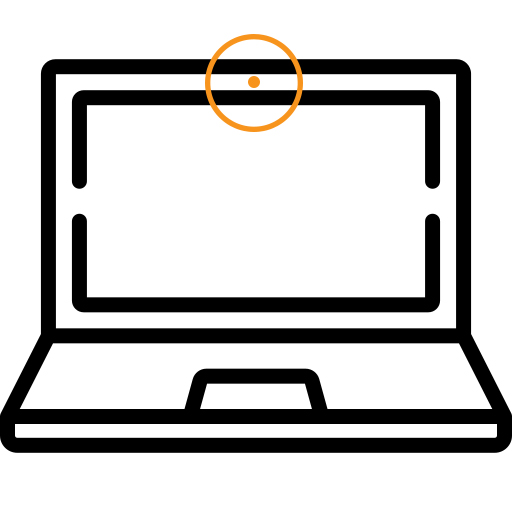
Computer
A computer with an internal or external camera (note that the instructions mention an external camera, but your built-in, internal camera is acceptable).
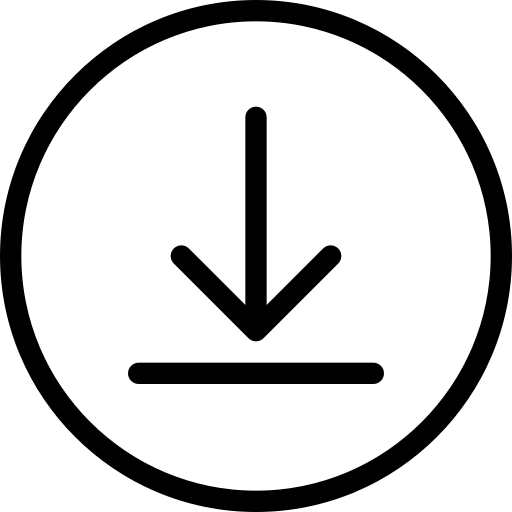
Software
Installation of the program used for the ISTQB exam.
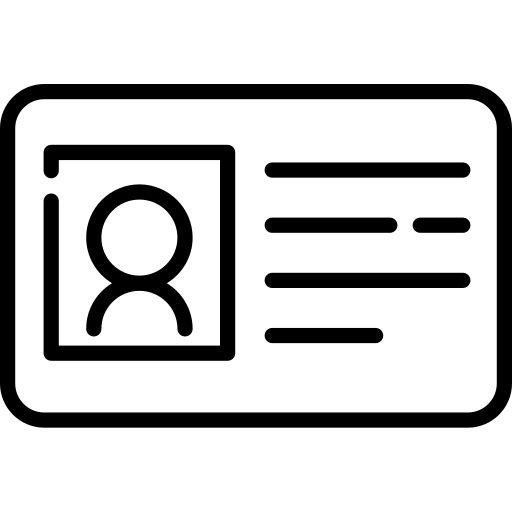
ID
A current government-issued photo ID that will be presented to the proctor before the exam starts.
ISTQB Online Proctoring Through Webassessor
These are the directions for the exam process that most exam takers will use. If you have been directed by AT*SQA to instead use Online Proctoring through QuestionMark, please read the directions for Questionmark.
Webassessor InstructionsISTQB Post-registration Information
If you have online exams scheduled, you can access more online exam information here:
Checklist for Taking Your ISTQB Exam
Once you have scheduled your exam make sure you are ready for your online exam at least 72-hours before the exam.
- Have you downloaded the programs required for your exam? Links to the programs needed are listed below.
- Have you checked the installations of the programs work?
- Figure out where you are going to take your exam. Prepare a space in your home to take the exam. This should be a place free of paper, pens, pencils, noise, electronics, etc. There should be no one else in the room and it should have good lighting. You will be required to show your work environment and ID to the proctor.
- Programs on computers. You will initially use your internet browser, but no other programs (i.e. Outlook, Excel, etc.) should be running. Before taking your exam, please make sure to quit the other programs running on your computer.
Webassessor Online Exams
Prepare for ISTQB Online Exam:
If you have scheduled an online exam, please select the Download Exam Programs button here to download the exam program and get set up for the day of your exam. You will be prompted to log in to your AT*SQA account if you are not already logged in. Please make sure you have installed all of the program (Sentinel) needed to take the exam at least 48 hours in advance of the test.
You do not need to do biometrics after installing the Sentinel program.
Log in to take your exam:
If you are taking your exam today, select the Webassessor Online Exam Access button on the right. Good luck!
Frequently Asked Questions About ISTQB Exams
What is my Webassessor login?
To log in to Webassessor the day of your exam, you will log in to your AT*SQA account and proceed to Webassessor using the Exam Scheduling and Online Exam Access button. This will log you in to Webassessor.
You cannot log in directly to Webassessor. You need to enter the site through the AT*SQA My Account page.
My AccountWhen do I log into my exam?
On the day of your exam, log into your exam 15 minutes before your scheduled time. Once you are in Webassessor, you will select the "My Exams" menu option and you will see the "Launch" button.
What do I do if I have technical difficulty on the day of my exam?
If you can't log in, start the program, etc., please contact Kryterion support immediately about the issue. They can walk you through getting started on your exam or will reschedule you for another day.
Kryterion Support